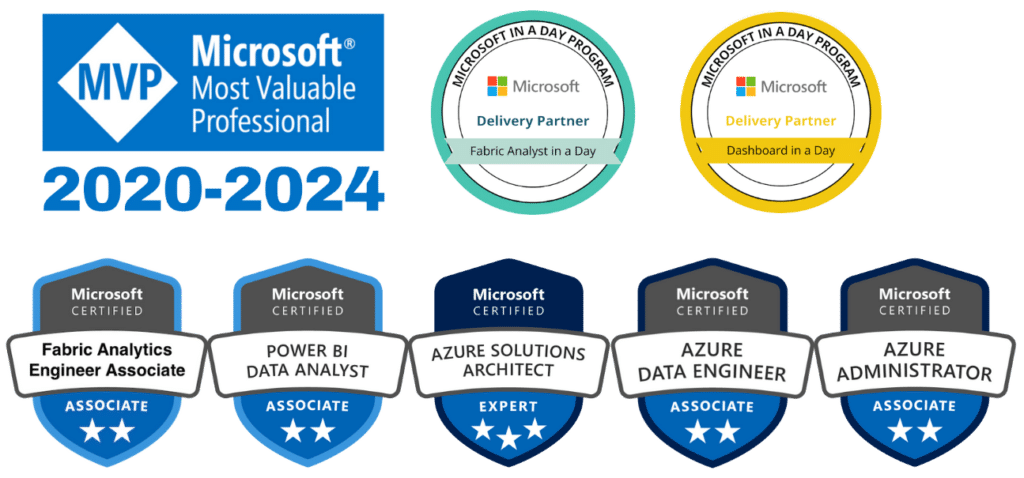In Power BI, not all reporting needs are the same. While dashboards excel at providing dynamic, high-level insights, certain scenarios call for structured, detailed reports that span multiple pages. This is where paginated reports come into play, offering a powerful solution for creating formatted outputs that are ready for printing or exporting.
This blog explores how paginated reports work, their benefits, and how they complement interactive dashboards to address diverse reporting requirements.
What Are Paginated Reports?
Paginated reports are designed for structured layouts, making them ideal for use cases like invoices, regulatory documents, or financial summaries. They are built using Power BI Report Builder, a specialized tool for crafting highly formatted reports. These reports can display large datasets and are perfect for situations requiring print-ready or exportable formats.
Instead of providing interactive visuals, these reports focus on presenting information in a fixed, structured manner. Once published to the Power BI Service, they become accessible for sharing and collaboration.
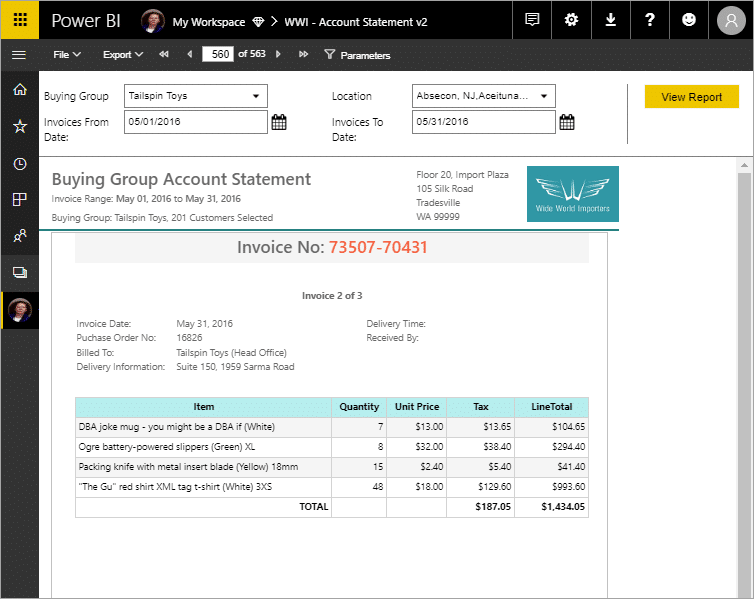
Core Features of Paginated Reporting
Customized Layouts
With complete control over headers, footers, margins, and page breaks, these reports allow for precise formatting. This makes them suitable for operational reports and documentation.
Scalable to Large Data Volumes
Paginated reports can handle extensive datasets, presenting them as detailed tables or multi-page outputs without compromising readability.
Export Flexibility
Reports can be exported to PDF, Excel, or Word, offering versatility for different business needs.
Dynamic Parameters
Custom parameters enable users to filter and adjust reports to view the specific data they need. For instance, a sales report can focus on a particular region or time frame.
Seamless Collaboration
Once published, these reports integrate into your analytics workflows, allowing team members to access them from the cloud and collaborate effectively.
How These Reports Complement Dashboards
Interactive dashboards and paginated reports serve distinct purposes, yet they work best when used together. Dashboards provide real-time overviews, enabling quick decisions, while structured reports are tailored for detailed analysis or formal documentation.
For example, a manager might rely on a dashboard for monitoring KPIs but turn to paginated reports for a detailed breakdown of monthly sales data. Together, they create a comprehensive analytics solution.
Applications Across Industries
Compliance and Regulation
Industries like healthcare and finance rely on paginated reports for generating regulatory filings and compliance documents that require accuracy and structure.
Billing and Invoicing
Businesses can use these reports to create professional invoices or account summaries that adhere to specific formatting guidelines.
Financial Analysis
Detailed reports like balance sheets or income statements are essential for internal audits and external reviews, making structured reporting a critical tool for finance teams.
Operations Management
Organizations use these reports to track inventory levels, monitor supply chains, and evaluate operational performance in a structured format.
Steps to Create Paginated Reports
1. Download the Right Tool
Start by downloading Power BI Report Builder from Microsoft’s website. This application is essential for designing and customizing structured reports.
2. Connect to Your Data
Choose the data source you wish to use, such as an Excel file, SQL Server database, or Power BI dataset. Ensure the data is clean and ready for analysis.
3. Build the Layout
Using the Report Builder’s drag-and-drop interface, design a layout that meets your specific needs. Add charts, tables, and parameters to present the data effectively.
4. Test and Preview
Preview your report to verify formatting and data accuracy. Adjust parameters to ensure filters work as expected.
5. Publish and Share
Publish the completed report to the Power BI Service for easy access. From there, colleagues can view or export it as needed.
Tips for Maximizing Effectiveness
Define Your Objectives Clearly
Understand the purpose of your report before you begin designing it. This helps in structuring the layout and focusing on the most relevant data.
Leverage Parameters Thoughtfully
Add parameters to allow users to customize their views, but avoid adding too many options that could overwhelm the audience.
Ensure Readability
Focus on clear formatting, using tables and sections to make the report easy to read and interpret. White space is your friend.
Test Across Devices
Check how the report looks on different devices and when exported to various formats to ensure consistency.
Why They Matter for Businesses
Paginated reports play a vital role in bridging the gap between high-level insights and detailed documentation. They provide structured outputs that meet the needs of stakeholders requiring in-depth analysis or compliance-ready reports. By complementing dashboards, they ensure organizations can address all aspects of their reporting requirements.
Conclusion
Paginated reports bring precision and professionalism to the world of data analytics. Whether you’re generating invoices, creating financial statements, or preparing compliance documents, they ensure that your data is presented accurately and effectively. Combined with dashboards, they provide a complete solution for organizations seeking to leverage the full potential of Power BI.
If you’re ready to enhance your reporting capabilities, contact us today to learn how paginated reports can transform your analytics workflows.