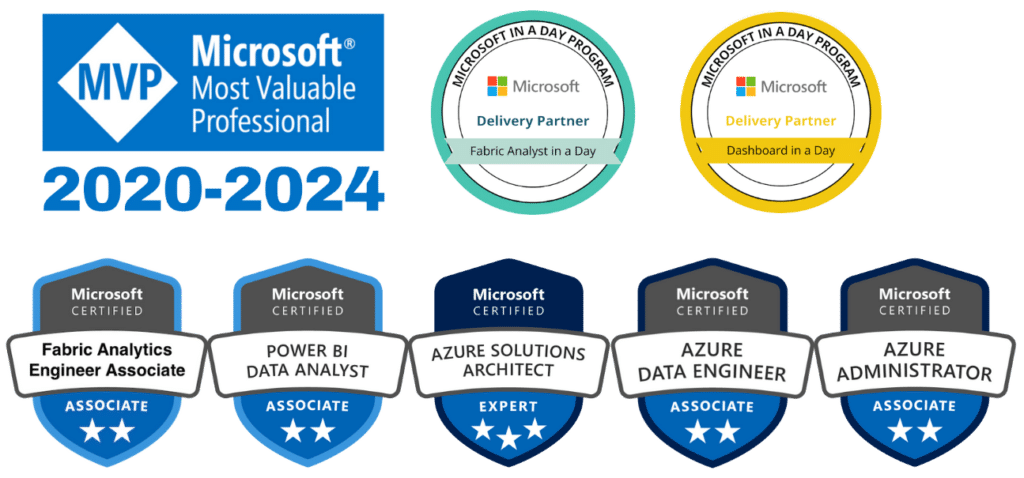At the core of every impactful Power BI report lies a solid foundation of clean and structured data. Yet, raw data is rarely perfect—it’s often incomplete, messy, or scattered across various sources. This is where Power Query, a dynamic data transformation tool integrated into Power BI, steps in to simplify and automate the data preparation process. Power Query enables users to clean, shape, and refine their datasets with ease, unlocking the potential for insightful and accurate analytics.
In this guide, we’ll dive into the essential features of Power Query, explore its applications, and demonstrate how it transforms data chaos into clarity.
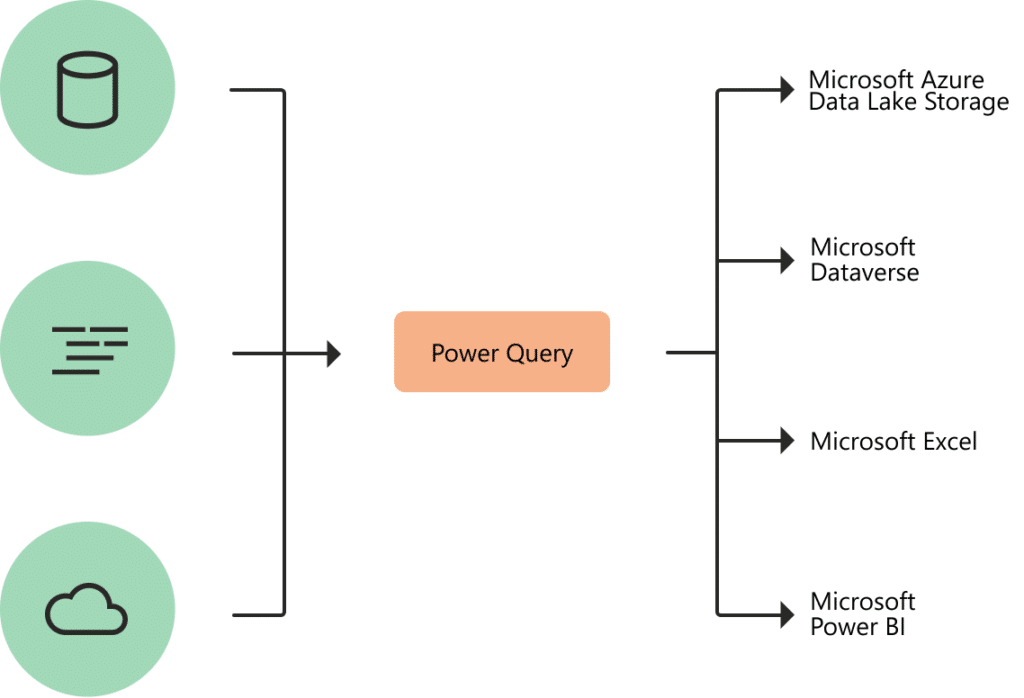
Understanding Power Query
Power Query is a versatile tool available in Power BI, Excel, and other Microsoft platforms. It streamlines data preparation by connecting to multiple sources, transforming data, and loading it into your models—all without requiring complex coding. Its intuitive interface makes it a favorite among data professionals and business users alike.
Power Query acts as the bridge between your raw data and actionable insights. It ensures that your data is accurate and well-structured, setting the stage for meaningful visualizations and decisions.
Essential Features for Data Transformation
Diverse Data Connections
Power Query supports a wide range of sources, including Excel files, SQL databases, cloud-based platforms, and APIs. Its ability to combine data from multiple origins into a unified view simplifies data integration efforts.
Flexible Data Cleaning Tools
With Power Query, users can address common data issues like duplicates, inconsistent formatting, and missing values. These tools make it easy to prepare datasets for analysis without writing complex scripts.
Automated Refresh Capabilities
Once your data preparation steps are configured, Power Query can automate these processes. This ensures that new or updated data is seamlessly integrated into your model, keeping your analyses current.
User-Friendly Interface
Power Query’s drag-and-drop features and menu-driven commands allow users to handle complex transformations with minimal technical expertise. Each step is recorded, creating a transparent and editable workflow.
Advanced Customization Options
For users seeking more control, Power Query offers the ability to write custom queries using M, its underlying formula language. This feature allows for complex transformations beyond the default interface.
Steps to Get Started with Power Query
1. Import Data into Power BI
Begin by opening Power BI Desktop and clicking “Get Data.” Choose your preferred source, such as an Excel file, SQL database, or online service, and load the data into the Power Query Editor.
2. Explore the Query Editor
The Power Query Editor provides a preview of your dataset alongside a suite of transformation tools. It also tracks each modification as a step, ensuring you can review or adjust changes at any time.
3. Perform Data Cleaning Tasks
Remove unnecessary columns, replace missing values, and correct formatting issues to prepare your data for analysis. For instance:
- Eliminate irrelevant fields using the “Remove Columns” feature.
- Address gaps in your dataset by replacing null values with a default input.
- Ensure consistent formatting for dates, numbers, and text entries.
4. Transform and Reshape Data
Apply transformations to shape your data for analysis. Common tasks include:
- Splitting columns to separate values into multiple fields.
- Merging queries to combine related datasets.
- Pivoting or unpivoting tables to restructure your data.
5. Apply Calculations
Power Query allows you to create calculated fields. For example, add a column that computes revenue by multiplying sales quantity by unit price.
6. Load and Use Data in Power BI
Once satisfied with your dataset, click “Close & Apply.” Your transformed data is now ready for use in Power BI visualizations and analyses.
Practical Applications of Power Query
Building a Sales Dashboard
A sales team might need to combine data from Excel spreadsheets, SQL databases, and cloud services to analyze performance trends. Power Query simplifies this process by merging, cleaning, and shaping the data into a unified format.
Preparing Financial Reports
Finance teams can use Power Query to structure data for monthly reporting. Tasks like removing duplicates, applying filters, and performing calculations ensure accuracy and consistency.
Improving Operational Efficiency
Organizations can leverage Power Query to monitor key metrics, combining data from multiple systems to track performance and identify inefficiencies.
Tips for Getting the Most Out of Power Query
Define Clear Objectives
Understand what your final dataset should look like before starting transformations. This clarity helps streamline the process.
Save Time with Templates
Frequently used queries can be saved as templates to speed up repetitive tasks.
Use the Advanced Editor Wisely
For more intricate needs, explore the Advanced Editor to tweak the underlying M code.
Preview Results Regularly
Validate changes at each step by previewing the dataset to ensure transformations are working as expected.
Why Power Query is Essential for Power BI Users
Power Query is more than just a tool for data cleaning—it’s a productivity enhancer. Its ability to automate repetitive tasks and create a structured workflow minimizes errors and saves time. For businesses handling large or diverse datasets, Power Query ensures data reliability and consistency, enabling more confident decision-making.
Conclusion
Mastering Power Query is a cornerstone skill for anyone working with Power BI. By enabling seamless data preparation and transformation, Power Query sets the foundation for impactful analytics. Whether you’re consolidating data from multiple sources or performing advanced transformations, Power Query makes the process efficient and user-friendly.
If you’re ready to elevate your Power BI skills, contact us for expert training and guidance. Let us help you unlock the full potential of Power Query and transform your data like a pro.