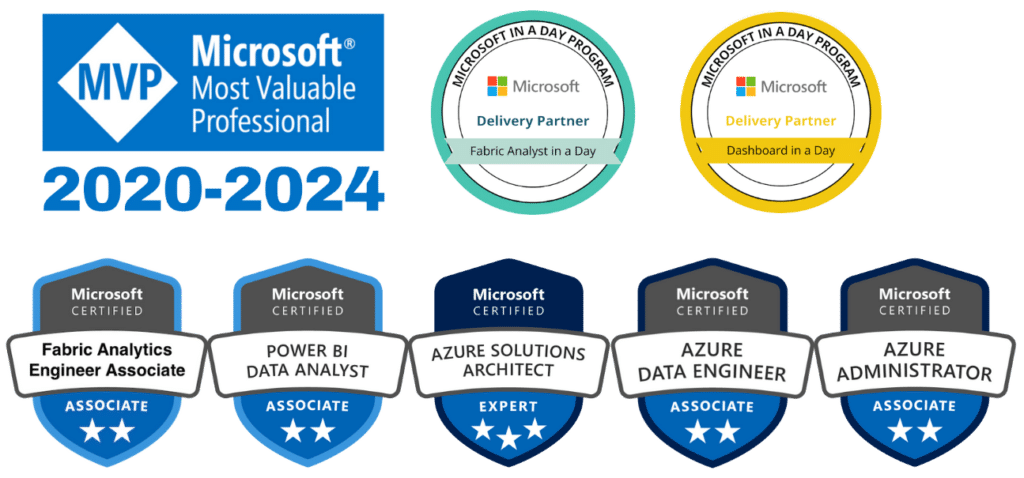Power BI is not just a tool for analysts and business users; it’s also a powerful platform for developers. Through Power BI development, developers can create custom visuals, integrate data using APIs, and enhance the platform’s functionality to meet unique business requirements. By extending Power BI’s capabilities, developers enable organizations to create tailored analytics experiences that drive deeper insights.
In this guide, we’ll explore the core aspects of Power BI development, focusing on building custom visuals and leveraging API integrations to enhance reporting and analytics.
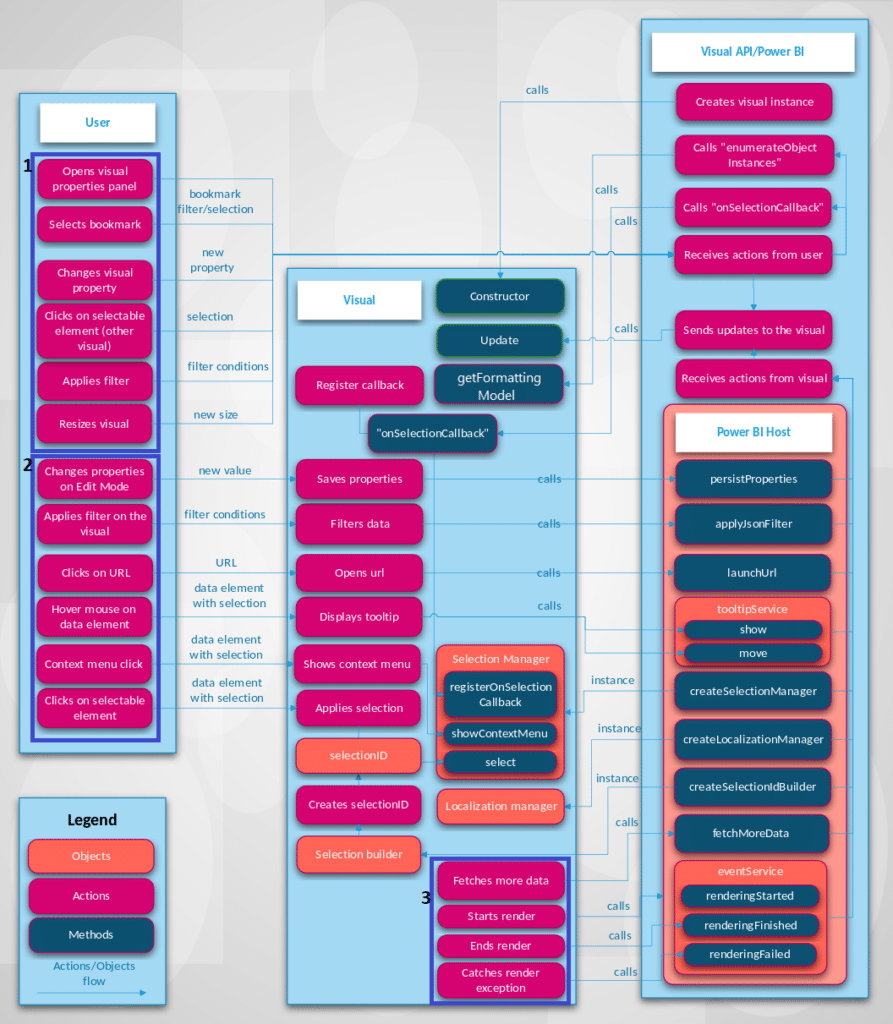
What Is Power BI Development?
Power BI development refers to customizing and extending Power BI’s functionality through programming and integration. Developers can create bespoke solutions, such as custom visuals, embedded analytics, and API-driven data workflows, to align Power BI with specific organizational needs. This flexibility makes it a go-to choice for businesses seeking tailored data solutions.
Custom visuals allow developers to design unique ways of presenting data, while APIs enable integration with other systems, creating a seamless flow of information. Together, these tools empower developers to unlock the full potential of Power BI.
Building Custom Visuals in Power BI
Custom visuals are one of the most exciting aspects of Power BI development. While the platform offers a wide range of built-in visuals, custom visuals allow developers to address specific reporting needs that standard visuals might not fulfill.
Getting Started with Custom Visuals
To begin creating custom visuals, developers use the Power BI Visuals SDK, which is built on TypeScript, JavaScript, and Node.js. The SDK provides the tools needed to design, test, and package custom visuals.
Here’s a step-by-step overview of the process:
- Install the Power BI Visuals Tools
Download and install the Power BI Visuals SDK from Microsoft’s GitHub repository. This setup includes the tools needed to create and debug custom visuals. - Set Up Your Development Environment
Ensure that your environment includes Node.js, npm, and TypeScript. These technologies form the foundation for building Power BI visuals. - Create Your Visual
Use the command line to generate a new visual project. Customize the visual’s design and behavior using TypeScript or JavaScript, and define properties like interactivity, formatting options, and animations. - Test the Visual
Power BI provides a developer sandbox for testing your visual. This step ensures that it functions as expected before deployment. - Package and Publish
Once your custom visual is complete, package it and upload it to your organization’s Power BI environment or the Microsoft AppSource marketplace for wider distribution.
Benefits of Custom Visuals
- Tailored Analytics: Address specific business needs with visuals that highlight unique metrics or insights.
- Enhanced Interactivity: Create engaging and interactive visuals that go beyond standard offerings.
- Brand Alignment: Customize visuals to reflect your organization’s branding and design standards.
Leveraging Power BI APIs for Integration
APIs are another key component of Power BI development, enabling developers to integrate Power BI with external applications, automate workflows, and enhance collaboration.
Overview of Power BI APIs
Power BI offers a robust API framework that allows developers to interact with the platform programmatically. These APIs support tasks such as embedding reports, managing datasets, and automating report updates.
Common Use Cases for Power BI APIs
- Embedding Analytics: Integrate Power BI dashboards and reports into web or mobile applications for seamless user experiences.
- Automating Data Workflows: Use APIs to refresh datasets or schedule report updates programmatically.
- Custom App Development: Create applications that interact with Power BI to manage user access, report generation, or data exploration.
Getting Started with Power BI APIs
Here’s how developers can begin using Power BI APIs:
- Register Your Application
Set up an application in the Azure portal to obtain the necessary credentials, such as a client ID and secret. This allows your app to authenticate with Power BI. - Authenticate with Power BI
Use OAuth2 for secure authentication. This step ensures your application has access to the required Power BI resources. - Call the API Endpoints
Interact with Power BI’s REST API endpoints to perform tasks such as embedding reports, updating datasets, or managing workspaces. - Build and Test Your Integration
Develop your integration using languages like Python, .NET, or JavaScript, and test it thoroughly to ensure seamless functionality.
Benefits of API Integrations
- Streamlined Workflows: Automate repetitive tasks like data refreshes and report distribution.
- Enhanced Applications: Embed Power BI content into external applications, delivering analytics where users need it most.
- Improved Collaboration: Use APIs to integrate Power BI with other tools, such as Microsoft Teams or custom portals.
Best Practices for Power BI Development
To maximize the potential of Power BI development, follow these best practices:
- Plan for Scalability: Design custom visuals and integrations that can grow with your organization’s needs.
- Focus on Security: Use robust authentication methods and ensure that sensitive data is protected during API interactions.
- Test Thoroughly: Regularly test custom visuals and API integrations to identify and fix potential issues before deployment.
- Stay Updated: Power BI’s development tools and APIs evolve frequently. Keep your skills current by exploring the latest updates and best practices.
Conclusion
Power BI development opens up a world of possibilities for creating tailored analytics solutions. By building custom visuals and leveraging API integrations, developers can extend Power BI’s capabilities to meet unique business needs. Whether designing interactive visuals or embedding reports into applications, Power BI empowers developers to deliver impactful data solutions.
Ready to unlock the potential of Power BI development? Contact us today for expert guidance and support to take your Power BI projects to the next level.