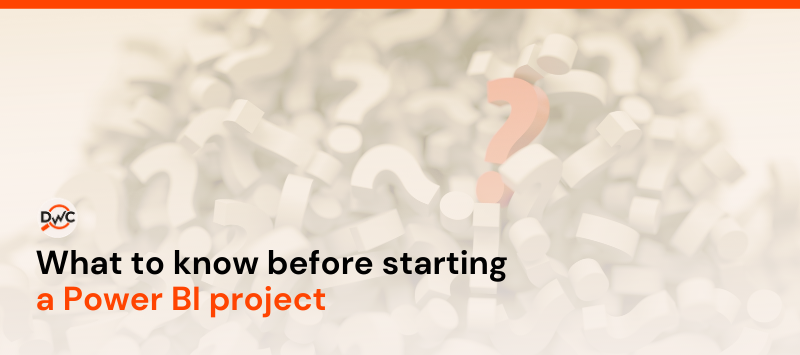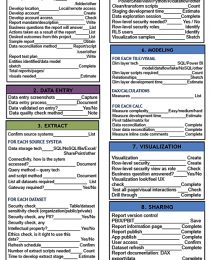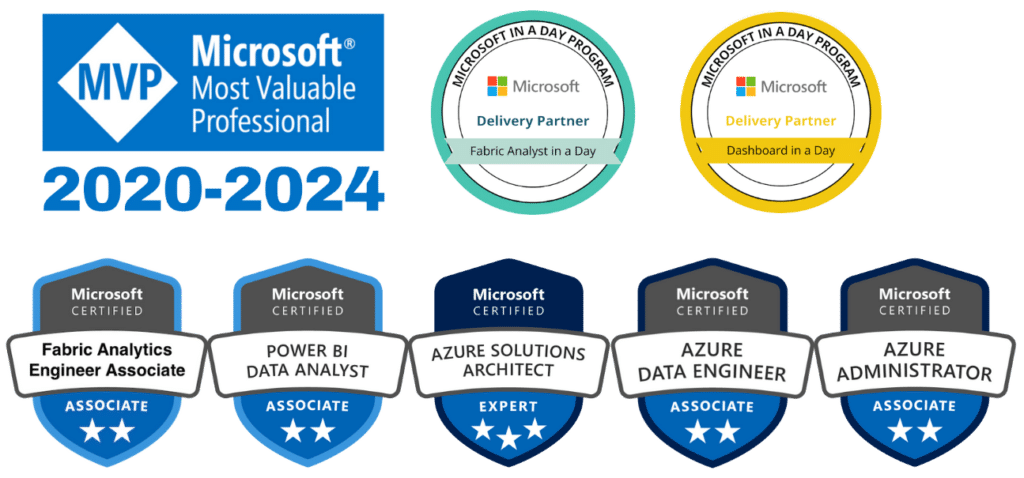The best Power BI tips and tricks are those that focus on making your reports more impactful and interactive. After all, designing reports with end users in mind is ultimately what helps turn data into actionable insights. Read on to find out where to start, what to prioritise, and how to design a report in Power BI for maximum impact.
How to plan a report for maximum impact
Before building any report, you should enter a pre-planning stage. To help you clarify the purpose and structure of your report, follow a repeatable report planning checklist. This will establish:
- Who is involved. Clarify who will be responsible for building the report and who the report is for. By establishing the goals of the stakeholders and the needs of the project audience, you can ensure your report is fit for purpose.
- The development environment. Establish which tools will be used to create your project, where it will be stored, and how it will be accessed. This includes creating a source repository for data; structuring workspaces for developing, testing, and sharing the report; ensuring database access for the relevant users; and determining which tools will be used to extract, clean, analyse, and present the data.
- The desired outcomes. Write a mandate describing the report’s background and purpose, and list the actions and answers that the report should facilitate. This will help you remain focused on your end goals.
- The structure. Develop a clear design for all the report surfaces that will be exposed to the end user. Do this by sketching out your data model and report, including the views and interactive filters that suit the report’s use case. Reconcile your design against an existing report to ensure nothing is missed.
By following a well thought out ‘pre-flight’ checklist, you can avoid making common data reporting mistakes, such as guessing the report’s objectives or overloading it with unnecessary information. Now let’s go into more detail on how to design a report.
Related article:
What to know before starting a Power BI project
How to design a report with a clear message
Clarity is key in creating an impactful report. You should prioritise data and report elements according to your target audience and desired outcomes. Here are some report design ideas to help you deliver a clear message.
Prioritise information in terms of signal and noise
The more information your reports contain, the harder it is for users to find what they’re looking for. Prioritisation is an important Power BI design idea that goes back to what the user needs.
Think about the overall purpose of the reporting project, the nature of the data available, and the questions your users want to answer. View prioritisation through the lens of ‘signal versus noise’—by reducing the amount of noise on the page, you will increase the ease of consumption of the more relevant information. Approach this by identifying the signal, or the meaningful information that you’re trying to communicate, and weeding out the noise, i.e. any irrelevant or unwanted information that interferes with the signal’s message.
Combine words and data
Use a combination of words and data to communicate information in your reports. Text can facilitate important insights by giving context to numbers, making them easier to understand.
Text also improves the overall readability of reports, which makes them more impactful. Aside from adding titles and subtitles to each page, you can use figure legends, quotes, captions, data labels, and facts.
Want to create more impactful reports?
Download our pre-flight checklist for use with your next Power BI project.
How to engage readers with your report’s design
For maximum impact, your report should incorporate graphic design principles that engage the reader. Here are some report design ideas to help you generate impactful and user-friendly visuals.
Think in terms of UX design
Focusing on the user experience is a great way to ensure your reports are clear and easy to navigate. Think about how the user will interact with the report and try to minimise the number of clicks it takes to reach important information and insights. For example, if there’s a widget on a dashboard that the user might want to drill into, they should be able to do so in a single click.
Only include interactive elements where they add value and make sense to the user experience, and avoid overloading your reports with features and information. Ultimately, your report should be clear, accessible, intuitive, and easily customisable. Always test your report to identify glitches or inconsistencies that could negatively impact the user experience.
Use layout, size, and colour to guide users
Graphic design elements, such as size, contrast, saturation, layout, and colour, can be used to increase the visual appeal of your report and guide the reader to important insights. Create clarity and consistency in your reports by opting for a common, easily readable font and establishing rules for font size and style.
Use a Z-pattern layout, where the most important information is located in the top left corner, to encourage readers to consume this information first. Large font size and bold colours can also be used to make important figures jump off the page, but always consider how colour impacts what you are trying to say. Stick to neutral colours such as grey, black, and brown for general information, and utilise brighter colours to impart meaning.
While it may be tempting to use green for ‘good’ and red for ‘bad’, this creates a significant barrier to accessibility as these two colours look the same to many people who are colourblind. Since 5% of the population is colourblind, it is advisable to use blue and red for KPIs instead.
Maximize the data-pixel ratio
The data-pixel ratio is calculated by dividing the pixels devoted to data display by the total number of pixels in a visualisation. Maximizing the data-pixel ratio essentially means eliminating the parts of a graphic that aren’t necessary to communicate the information.
For example, removing the gridlines from a line graph actually makes the line graph clearer by removing non-data pixels. This technique can be used to deliver clear, compelling visuals without distraction.
Boost your next report with these Power BI design ideas
Now it’s time to put what you’ve learned into action! These data visualization principles and best practices can ultimately apply to any reporting project. Refer back to them before starting your next Power BI project and you’re sure to generate a report that delivers actionable business insights to your audience.